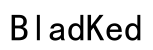Introduction
Technology has made it possible to enjoy cinematic experiences at home, especially with devices like Google TV. Many prefer private audio while watching, which raises the question: ‘Can you pair headphones to Google TV?’ This guide offers a straightforward pathway to achieving a successful connection. Follow these steps to enhance your audio experience, maintaining clarity and comfort for uninterrupted enjoyment.

Understanding Google TV’s Compatibility with Headphones
Google TV serves as a hub for your streaming media, offering versatility in audio connections, including compatibility with both Bluetooth and wired headphones. Knowing how each of these options functions with Google TV ensures you select the right setup for your needs.
Bluetooth connectivity is a popular choice due to its wire-free experience, which provides easy mobility. Alternatively, wired headphones might require adapters but often promise reliable audio transmission. Grasping these basics can ease your setup and optimize performance.
Types of Headphones Compatible with Google TV
Selecting the right headphones can simplify your experience and bring out the best in your audio. Understanding these types can help make an informed decision:
-
Bluetooth Headphones: These are popular due to their ease of use, offering wireless comfort without cords. High-quality Bluetooth headphones also feature noise-canceling capabilities.
-
Wired Headphones: Traditional wired headphones may need an adapter for newer TV models without a dedicated headphone jack. They tend to provide uninterrupted audio signal without the need for charging.
-
Alternative Wireless Solutions: Some people opt for RF or infrared headphones. These options might not be as common but can deliver stable connections depending on setup and usage requirements.
Step-by-Step Guide to Pairing Headphones with Google TV
Connecting headphones to Google TV is a straightforward process, whether you choose Bluetooth or wired. Here’s how you can do it efficiently:
- Accessing Bluetooth Settings on Google TV:
- Navigate to the Google TV home screen and open ‘Settings’.
- Move to ‘Remote & Accessories’, then select ‘Pair remote or accessory’.
-
Initiating this search will allow the device to find nearby Bluetooth gadgets.
-
Pairing Your Bluetooth Headphones:
- Ensure your headphones are in discovery mode. Refer to your headphone manual for details.
- Once the headphones appear in the list, select them to pair.
-
Follow any on-screen prompts to finalize the setup.
-
Connecting Wired Headphones:
- Identify your TV’s audio output port. Some may require an adapter for connection.
- Insert the headphone plug or adapter into the port. Ensure it is securely connected for optimal performance.
Troubleshooting Common Connectivity Issues
While pairing is often smooth, you might face connectivity challenges. Address these common issues to maintain a seamless audio experience:
-
Bluetooth Pairing Problems: Ensure your headphones and Google TV are close, fully charged, and free from obstructions. Reset your devices if necessary to resolve persistent issues.
-
Audio Delay Issues: Some Bluetooth headphones might introduce audio lag. Adjust sync settings in your audio options, or consider headphones specifically designed for lower latency.
-
Quality Concerns: Check for potential interferences and ensure a full charge to sustain quality. Weak connectivity can result in poor audio output, so position devices within an optimal distance.
Recommendations for the Best Headphones for Google TV
Choosing the right headphones can further enhance your viewing pleasure. Here are top recommendations for Google TV:
-
Budget-Friendly Options: Affordable models like the Anker Soundcore Life Q20 offer good sound quality and decent noise cancellation for an economical choice.
-
Premium Models: Top-tier headphones like Bose QuietComfort 35 II or Sony WH-1000XM4 provide superior sound and features, ideal for enthusiasts.
-
Features to Look For: Long battery life, noise cancellation, and comfort are key. Some models also offer touch controls and voice assistant integration, adding convenience.

Enhancing Your Google TV Audio Experience
Beyond basic setup, refining your audio settings or using external systems can transform your viewing soundscape.
-
Adjusting Audio Settings: Alter bass, treble, and balance to suit different content types, ensuring optimal sound.
-
Using External Sound Systems: Amplifying your audio further with soundbars or advanced systems can provide a theater-like experience right at home.

Conclusion
Effortlessly pairing headphones with Google TV enriches your home entertainment, providing an enjoyable and personalized sound environment. By following these detailed steps and recommendations, you can ensure a seamless audio setup that caters to your viewing preferences.
Frequently Asked Questions
Can I use any Bluetooth headphones with Google TV?
Yes, most Bluetooth headphones are compatible provided your Google TV supports Bluetooth functionality.
How do I fix audio lag when using headphones with Google TV?
Adjust the audio sync settings on your Google TV or consider using headphones known for low latency performance.
Are there specific headphones recommended for Google TV?
Models like Sony WH-1000XM4 and Anker Soundcore Life Q20 are excellent choices based on budget and performance needs.