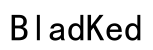Introduction
Bluetooth headphones are revolutionizing our audio experiences, giving us the freedom to enjoy sound without being tethered by wires. So, can you harness this freedom while watching TV? Definitely. Connecting Bluetooth headphones to your TV provides the luxury of private listening, enhances audio quality, and prevents disturbance to others. This comprehensive guide will take you through the nuances of using Bluetooth headphones with your TV in 2024, encompassing compatibility checks, setup instructions, and recommendations for top headphone models.

Understanding Bluetooth Technology in TVs
Before you dive into the world of wireless TV listening, it’s crucial to grasp how Bluetooth technology integrates with TVs. Bluetooth, a standard for short-distance wireless communication between devices, now facilitates high-quality audio streaming without the hassle of cables.
How Bluetooth Works with Modern TVs
Modern TVs increasingly include built-in Bluetooth capabilities, allowing seamless connections with various peripherals like headphones. However, TV Bluetooth can differ from standard Bluetooth connections used in mobile devices due to its primary focus on data rather than audio. Ensure you check your TV’s user manual to verify support for audio Bluetooth devices.
Benefits of Using Bluetooth Headphones for TV Watching
Using Bluetooth headphones with your TV offers myriad benefits, such as eliminating ambient noise, delivering personalized sound quality, and allowing movement without cables. It’s particularly advantageous for late-night viewing without disturbing others, which is ideal for shared living environments.
Checking TV Compatibility for Bluetooth
Before starting, it’s critical to confirm that your TV supports Bluetooth for audio. You can check this in the settings menu under ‘Sound’ or ‘Audio’. If you’re uncertain, refer to the user manual or search for your TV model online to view detailed specifications.

Setting Up Bluetooth Headphones with Your TV
Once you’re certain of compatibility, set up your Bluetooth headphones with your TV. Though the procedure varies slightly among different TV brands, the core steps are typically similar.
Step-by-Step Guide to Connecting Bluetooth Headphones
- Activate Pairing Mode: Enable pairing mode on your Bluetooth headphones, often by holding a designated button until an indicator light flashes.
- Access TV Bluetooth Settings: Enter your TV’s settings menu, locate ‘Sound’ or ‘Audio’, and choose ‘Bluetooth’ or ‘Add Device’.
- Initiate Pairing: Select your headphones from the TV’s list of available devices. Confirm connection requests on both ends if prompted.
- Test the Connection: Play any media through the TV to check if the audio outputs through your headphones. Adjust the volume using either your headphones or TV controls if necessary.
Troubleshooting Common Pairing Issues
If you encounter connectivity problems:
– Ensure your headphones are sufficiently charged.
– Restart both your TV and headphones.
– Minimize interference from other wireless devices.
– Check for available firmware updates for both devices.
Tips for Ensuring Optimal Audio Quality
To ensure the best audio experience:
– Keep your listening range within the recommended distance to avoid interruptions.
– Tweak the TV’s audio settings to enhance clarity.
– Adjust equalizers or sound profiles available via the headphones.
Alternatives for TVs Lacking Built-in Bluetooth
Not all TVs are equipped with built-in Bluetooth, but you can still enjoy wireless audio by employing external solutions.
Using a Bluetooth Transmitter
Bluetooth transmitters act as intermediaries, enabling non-Bluetooth TVs to connect with wireless audio devices. These small units plug into the TV’s audio output, broadcasting a Bluetooth signal that your headphones can capture.
How to Choose the Right Bluetooth Transmitter for Your TV
To select an appropriate Bluetooth transmitter:
– Compatibility: Ensure it matches your TV’s audio output type, such as 3.5mm jack, RCA, or optical.
– Latency: Opt for devices that boast low latency for synchronized audio-visuals.
– Transmission Range: A more extended range ensures stable connectivity over larger spaces.
Comparison of Built-in Bluetooth vs. External Transmitters
Built-in Bluetooth offers seamless integration with potentially lower latency, while external transmitters provide versatility, especially for older TV models. Choice depends on personal needs and budget considerations.
Best Bluetooth Headphones for TV Viewing in 2024
Selecting the correct headphones for TV viewing is essential for a great listening experience. The market in 2024 offers a wide range of models catering to various needs and budgets.
Features to Look for in TV-Compatible Headphones
When choosing headphones for your TV:
– Low Latency: Key for aligning audio with video perfectly.
– Comfort: Look for well-cushioned ear cups suitable for extended viewing.
– Sound Quality: Prioritize models with well-balanced audio and wide frequency ranges.
Top Recommended Models for Different Budgets
- Budget Choice: SoundPeats True Wireless – An affordable choice with surprisingly good sound.
- Mid-Range: Anker Soundcore Life Q20 – Known for effective ANC and comfort.
- High-End: Sony WH-1000XM5 – Offers amazing noise cancellation and clear sound.
Where to Buy and What to Consider
These models are available at major electronic retailers and online marketplaces. Purchasing from reputable vendors ensures warranty protection and fair return policies.
Overcoming Audio and Connectivity Issues
Even with a successful setup, technical issues can arise. Address these with the following tips.
Addressing Latency and Lag Time
Audiovisual sync is crucial. Minimize latency:
– Choose headphones and transmitters with aptX Low Latency support.
– Make adjustments in TV settings to realign the audio and video.
Improving Sound Quality and Range
If sound quality is poor:
– Adjust profiles or equalizers for better output.
– Ensure headphones are within optimal range to prevent data loss.
Reducing Interference from Other Devices
To lessen interference:
– Maintain distance from other wireless devices during connections.
– Use 5GHz Wi-Fi as an alternative to reduce Bluetooth interference.

Conclusion
Bluetooth headphones are an excellent way to experience TV audio wirelessly, enhancing personal enjoyment while keeping disturbances to a minimum. Whether your TV has built-in Bluetooth or requires a transmitter, following this guide ensures a smooth setup and optimization for top-class audio experiences.
Frequently Asked Questions
Can all Bluetooth headphones connect to any TV?
While many Bluetooth headphones can connect to TVs with built-in Bluetooth, compatibility depends on the specifics of the TV and headphone models. Always verify compatibility beforehand.
How do I reduce audio delay when using Bluetooth headphones?
Choose headphones and transmitters that support aptX Low Latency codecs. These help to significantly minimize audio and video lag.
What should I do if my Bluetooth headphones won’t pair with my TV?
Ensure both devices are in pairing mode, restart both devices, and verify the TV supports Bluetooth audio. Firmware updates and reducing interference can also help.