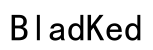Introduction
Connecting Sony XM5 headphones with your Mac enhances your audio experiences greatly for work, entertainment, or relaxation. These headphones are known for superior noise cancellation and premium sound quality. Yet, you might face some challenges getting a flawless Bluetooth connection. This guide walks you through step-by-step on pairing your Sony XM5 with your Mac for a seamless experience.
Understanding compatibility between the Sony XM5 and your Mac is crucial before proceeding. Grasping how these devices work in tandem will help you avoid and troubleshoot potential hiccups.

Understanding Sony XM5 Headphones and Mac Compatibility
Sony XM5 headphones sport advanced Bluetooth technology, making them generally compatible with most Mac models. To optimize connectivity, ensure your Mac’s Bluetooth version is current. Sony’s features like noise cancellation and voice assistant integration are fully compatible with Macs.
Additionally, verify your Mac’s operating system is up-to-date to prevent connectivity problems. The Sony XM5 may require occasional firmware updates for optimal performance.
Once you’re confident of compatibility, prepare both devices for a successful connection.
Preparing Your Devices for Connection
Successful pairing begins with preparation. Ensure your Mac and Sony XM5 headphones are ready.
- Checking and Updating Bluetooth Settings on Mac:
- Open ‘System Preferences’ on your Mac.
- Select ‘Bluetooth’ and confirm it’s activated.
-
Implement any pending software updates to ensure Bluetooth operates effectively.
-
Ensuring Sony XM5 is Fully Charged and Ready:
- Verify that your Sony XM5 headphones are fully charged.
- Charging ensures uninterrupted performance, reducing disconnects caused by low battery.
With your devices ready, it’s time to connect them.

Step-by-Step Guide to Connecting Sony XM5 to Mac
Follow these steps to pair your Sony XM5 headphones with your Mac successfully:
- Activating Pairing Mode on Sony XM5:
-
Hold the power button until the headphones indicate pairing mode with a voice prompt and a flashing blue light.
-
Navigating Mac’s Bluetooth Settings:
- On your Mac, navigate to ‘System Preferences,’ then ‘Bluetooth.
-
Wait for ‘Sony WH-1000XM5’ to appear in the list of devices.
-
Completing the Connection Process:
- Click on ‘Sony WH-1000XM5.’ Your Mac will automatically connect with the headphones, confirmed by a success message.
Now that your headphones are connected, enhancing your audio experience is the next step.

Enhancing Your Audio Experience on Mac
Ensuring optimal sound quality involves configuring settings for the best performance.
- Customizing Sound Settings for Optimal Output:
- Access ‘System Preferences’ and choose ‘Sound.
-
Adjust output and balance settings to suit personal preferences, enhancing clarity and depth.
-
Exploring Features of the Sony Headphones Connect App:
- Download the Sony Headphones Connect app on your smartphone.
- Use this app to further personalize your experience, from noise cancellation to sound presets that affect Mac audio.
Having optimized the settings, addressing common connection issues ensures uninterrupted listening.
Troubleshooting Common Connection Issues
Even with proper setup, problems might occur. Resolve them promptly by following these tips:
- Resolving Bluetooth Pairing Problems:
- Toggle Bluetooth off and back on your Mac to attempt re-pairing.
-
Check and disconnect other devices that might interfere with Bluetooth.
-
Resetting Devices for a Fresh Connection Attempt:
- For persistent issues, reset your Sony XM5 using the method in the user manual.
- Restart your Mac and retry the connection process.
Consistently maintaining device settings enhances connectivity reliability, which is crucial for seamless use.
Best Practices for Maintaining a Strong Connection
Effective connection maintenance extends from hardware care to software diligence.
- Regular Updates and Firmware Checks:
-
Update both Mac and Sony XM5 firmware to resolve bugs potentially affecting connectivity.
-
Tips for Avoiding Interference and Drops:
- Minimize physical hurdles and manage proximity to mitigate interference, preventing connectivity drops.
Following these best practices ensures your audio setup remains stable, delivering excellent performance consistently.
Conclusion
By following this detailed guide, you should now have your Sony XM5 seamlessly paired with your Mac. Regular updates and maintenance will ensure consistent audio quality. Experiment with advanced settings to customize your sound experience. Enjoy the superior soundscapes delivered by Sony XM5 through your Mac.
Frequently Asked Questions
How do I reset my Sony XM5 headphones if they won’t connect?
To reset your Sony XM5, press and hold the power and custom button as instructed in the manual. This restores the device to factory settings.
Can I connect Sony XM5 to multiple devices at once, including my Mac?
Yes, the Sony XM5 supports multi-device connectivity, allowing simultaneous connections. You might need to manage active connections through Bluetooth settings.
Why is the sound quality poor when my Sony XM5 is connected to my Mac?
Poor audio might be caused by Bluetooth interference. Ensure no other Bluetooth devices are nearby and check your Mac’s sound settings for balance adjustment.