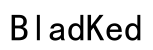Introduction
Connecting wireless headphones to your Samsung TV, even without built-in Bluetooth, enhances your viewing experience with personal audio. Whether you’re watching late at night or avoiding disturbing others, alternative technologies can bridge this gap. We’ll explore methods like RF and infrared headphones and converters, offering you absolute freedom in wireless listening.

Understanding Samsung TV Connectivity Options
To start, understanding your Samsung TV’s available ports and audio outputs is crucial. This knowledge helps determine the most effective connection method for your wireless headphones.
-
Identifying Available Audio Ports
Most Samsung TVs include several types of audio ports. These typically consist of:
• HDMI ARC: Mainly used for connecting sound systems.
• Optical Digital Audio Output: Provides digital audio output.
• RCA or 3.5mm Audio Jack: Common for analog audio.
-
Reviewing Audio Settings on Your Samsung TV
With these ports in mind, review your TV’s audio settings via the menu. Ensure they are set to use the selected output, whether analog or digital, before attempting connections.
With these insightful steps, you’re now ready to connect through alternative wireless options.

Connecting RF Wireless Headphones
RF (Radio Frequency) headphones offer an effective means of achieving wireless audio without Bluetooth.
-
Overview of RF Technology
RF headphones come with a base transmitter that connects to your TV’s audio output. The transmitter sends radio frequency signals to the headphones, making cables unnecessary.
-
Setting Up RF Transmitter with Your TV
Connect your RF headphones by following these steps:
- Connect the base station to your TV’s audio output port using an RCA or 3.5mm audio cable.
- Ensure the base station is plugged into a power source.
- Power on your RF headphones and sync with the transmitter.
- Adjust TV audio settings to channel audio through the connected port.
Following these simple steps facilitates uninterrupted, wireless audio from your Samsung TV.
Utilizing Digital-to-Analog Converters
For situations where analog outputs are unavailable, you may need a digital-to-analog converter (DAC).
-
What is a DAC?
A DAC converts digital signals (like optical audio outputs) to analog form, suitable for devices like RF headphones.
-
Step-by-Step Setup Guide
- Choose a DAC compatible with your TV’s outputs.
- Connect your DAC to your TV’s optical audio output using an optical cable.
- Link the DAC to the RF base station using an audio cable.
- Power the DAC and RF base station.
- Set TV audio settings to optical out.
This setup allows flexibility to use a converter for seamless audio even on a non-Bluetooth Samsung TV.
Infrared Headphones: A Viable Alternative
Infrared (IR) headphones present another non-Bluetooth option. Unlike RF headphones, these require a direct line of sight.
-
How Infrared Transmission Works
IR headphones use infrared light signals, demanding sight alignment between the transmitter connected to the TV and the headphones.
-
Connecting Infrared Headphones to Samsung TV
- Securely connect the IR transmitter to your TV’s audio output using RCA or 3.5mm cables.
- Position the transmitter to face the listening area for clear transmission.
- Power both transmitter and headphones.
- Set the TV’s audio settings to output through the selected port.
While IR headphones have a line-of-sight requirement, they remain an effective wireless listening option.

Enhancing Audio Experience and Quality
Whichever technology you use, optimizing audio quality is important for the best possible experience.
-
Tips for Minimizing Audio Latency
• Ensure compatibility of transmitter and headphones to reduce potential lag.
• Experiment with RF frequencies to find a clearer, delay-minimized signal.
-
Optimizing TV Audio Settings for Wireless Use
• Utilize the TV’s audio settings menu to adjust equalizer settings and preferred sound modes tailored for headphone use.
Maximizing sound quality transforms your audio experience, making each setup choice worthwhile.
Troubleshooting Common Issues
Despite optimal setup, some troubleshoot issues may arise. Here’s how to address them:
-
Resolving Connectivity Problems
• Double-check your connections—ensure cables are properly plugged.
• Confirm all devices are powered and set to correct channels.
-
Ensuring Equipment Compatibility
• Ensure all parts—transmitters, headphones, converters—are compatible with your specific Samsung TV model.
Quick troubleshooting assures that your audio setup functions smoothly, maintaining enjoyable media consumption.
Conclusion
Successfully connecting wireless headphones to your Samsung TV without Bluetooth is achievable through methods such as RF, IR, or using converters. Each of these solutions offers unique benefits, enabling you to tailor your content consumption for personal enjoyment. Explore these versatile options to find the best fit for your preferences and setup.
Frequently Asked Questions
Can I use a Bluetooth adapter to connect my headphones to my Samsung TV?
Yes, if your TV supports USB or has the necessary audio output, you can use a Bluetooth adapter to connect wireless headphones.
What should I do if my wireless headphones aren’t working with my TV?
Verify that connections are secure, check compatibility, and ensure the transmitter and headphones are turned on and configured correctly.
Are there any audio quality differences between RF and Infrared headphones?
Yes, RF headphones generally provide better range and audio quality than IR headphones, which require a direct line of sight.