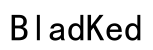Introduction
Oculus Quest 2 offers an unmatched virtual reality experience, making it essential to have a dedicated Oculus account for smooth access and security. This guide will walk you through the straightforward process of setting up your new account, ensuring you make the most of your VR adventures.

Preparing for Account Creation
Before you create a new Oculus account, it’s important to ensure that your setup meets the necessary requirements and that your internet connection is stable. This preparation will pave the way for a hassle-free account creation process.
System Requirements for Oculus Quest 2
First, verify that you have what you need to proceed:
- A smartphone capable of running the Oculus app (iOS 12.4+/Android 5.0+).
- Reliable internet connectivity for downloading the app and verifying your account.
- Access to a valid email address for registration.
Setting Up Internet Connectivity
Ensure that your device has a strong and stable internet connection. A reliable Wi-Fi network is crucial for downloading the Oculus app and establishing a secure connection with Oculus servers.
With the initial preparations complete, you can move forward with downloading the necessary Oculus app on your mobile device.
Downloading and Installing the Oculus App
The Oculus app serves as your portal to the VR world, enabling easy management of your Oculus account and device settings. Follow these steps to download and install it efficiently.
Where to Find the Oculus App
You can find the Oculus app on these platforms:
- Apple App Store: Search for ‘Oculus’ and tap download.
- Google Play Store: Search ‘Oculus’ and select install.
Ensure your mobile device is compatible with the app’s system requirements before starting the installation.
Step-by-Step Installation Guide for Mobile Devices
- Launch the app store on your smartphone.
- Use the search bar to find ‘Oculus’.
- Select ‘Download’ or ‘Install’ to begin installation.
- After installation, open the app to start the setup.
After successfully installing the Oculus app, you’re ready to create your new Oculus account for your Quest 2.
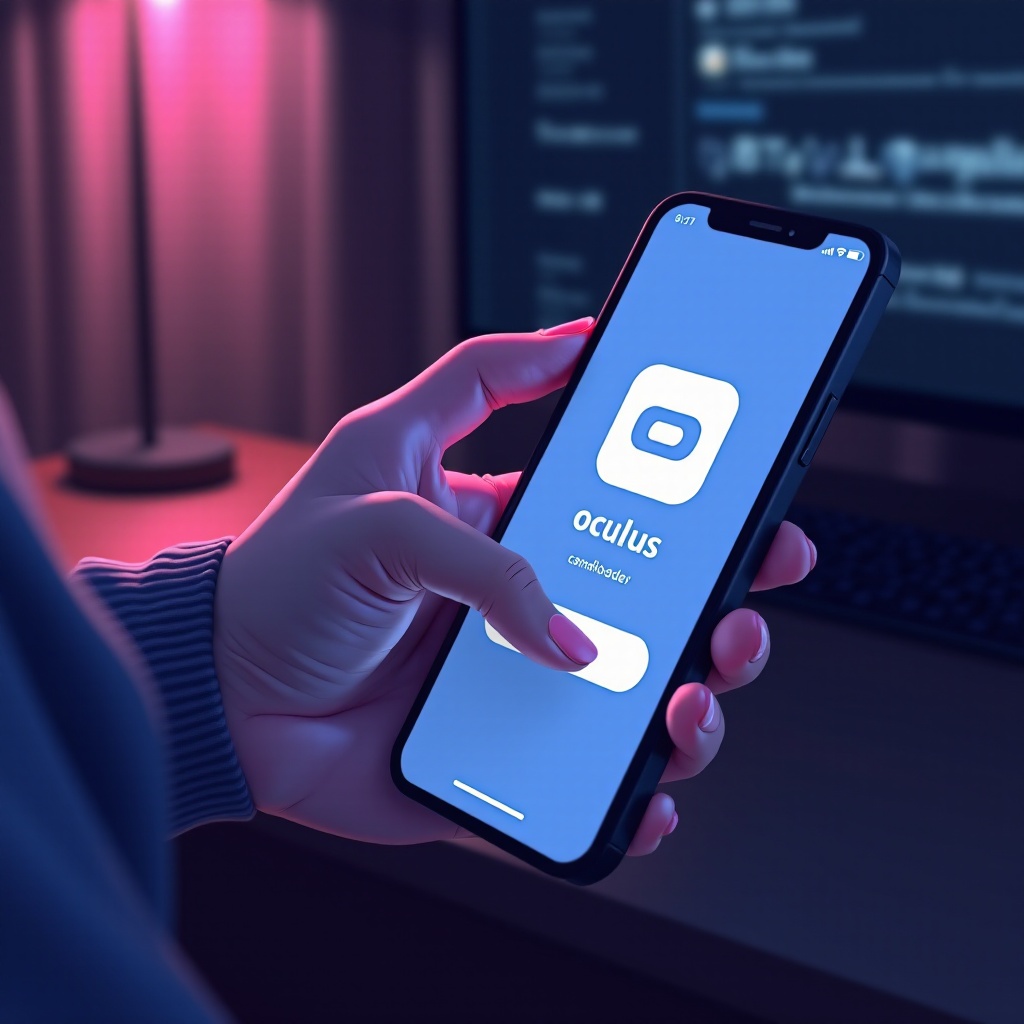
Creating a New Oculus Account
Setting up a new Oculus account is your next step towards fully accessing and personalizing your VR experiences. Here’s how to do it.
Launching the Oculus App and Starting the Process
- Open the Oculus app on your smartphone.
- Click on ‘Sign Up’ to start creating a new account.
- Choose to sign up using Facebook or your email address, depending on your preference.
Filling in Personal Information
When creating your account, you will be prompted to enter:
- A valid email address.
- Personal details such as your name and date of birth.
Securing Your Account with a Strong Password
Create a robust password to secure your account:
- At least eight characters in length.
- Includes a mixture of uppercase and lowercase letters, numbers, and symbols.
After completing your account setup, proceed to verify and secure your account to ensure seamless access.
Verifying and Securing Your Account
Verification is crucial for full access to all Oculus features, while extra security measures, like two-factor authentication, protect your account.
Email Verification Process
- Post account creation, check your inbox for an email from Oculus.
- Click the verification link in the email to activate your account.
Two-Factor Authentication: An Extra Layer of Security
Strengthen your account security by enabling two-factor authentication (2FA). Within the Oculus app:
- Go to ‘Settings’ and select ‘Security’.
- Activate 2FA and follow the prompts.
With your account secured, the next step is to connect your account with the Oculus Quest 2 headset, enabling you to explore diverse VR experiences seamlessly.
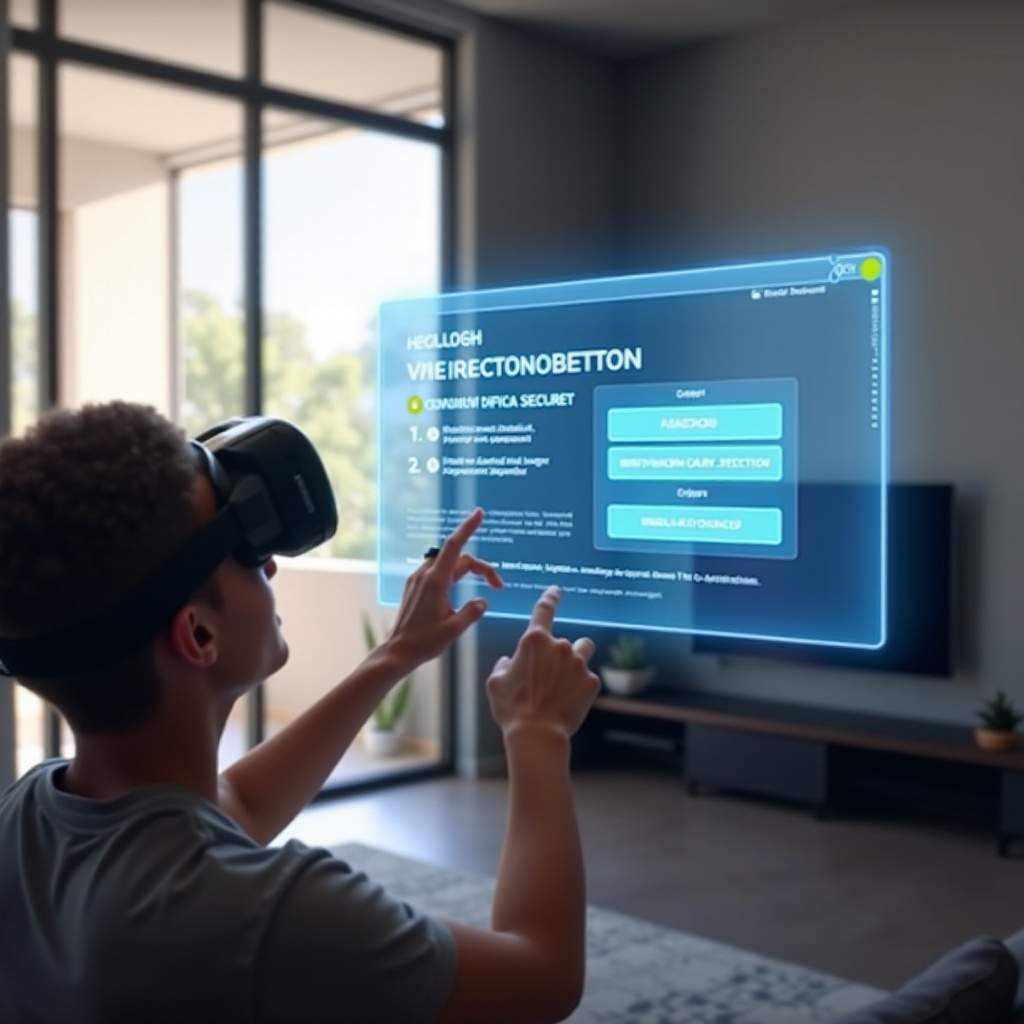
Syncing Your Oculus Account with Oculus Quest 2
Synchronization between your new account and your Oculus Quest 2 headset is vital for accessing games, applications, and personalized settings.
Pairing Your Device
- Power up your Oculus Quest 2.
- Open the Oculus app and navigate to ‘Devices’.
- Follow the instructions to pair your headset with your Oculus account.
Customizing Account Settings for Enhanced Experience
Once paired, fine-tune your account settings to suit your preferences:
- Adjust privacy settings.
- Manage payment methods for seamless app purchases.
Successfully syncing your account lets you freely explore VR experiences. However, if issues arise, the following troubleshooting tips may help.
Troubleshooting Common Account Setup Issues
Occasionally, users might experience issues during setup. This section provides solutions to common problems to keep things on track.
Connectivity Problems and Solutions
- Problem: Difficulty connecting the headset to Wi-Fi.
- Solution: Restart your router and ensure a steady network. Consider resetting your headset’s network settings if challenges persist.
Account Verification Issues
- Problem: Verification email not received or delayed.
- Solution: Within the Oculus app, resend the verification email if necessary.
Resolving these challenges allows you to focus on enjoying your Oculus Quest 2 and the endless VR possibilities it offers.
Conclusion
Creating a new account on Oculus Quest 2 unlocks an array of captivating virtual experiences. With your personalized settings securely in place, you are prepared to delve into the immersive world awaiting you. Follow this guide step by step for a seamless setup, and embark on engaging adventures with confidence.
Frequently Asked Questions
Can I create multiple accounts on Oculus Quest 2?
Yes, multiple accounts can be created. However, one account will be the admin account on a device.
What should I do if I forget my account password?
Use the ‘Forgot Password?’ option in the Oculus app to reset your password through your email.
How can I delete an existing account on Oculus Quest 2?
To delete your account, go to account settings at Oculus.com and follow the prompts to delete the account permanently.