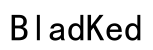Introduction
The Corsair HS55 headset is highly regarded for its sound quality, making it a favorite among gamers and professionals. Despite its features, users may encounter situations where the microphone mysteriously stops working. Tackling these problems effectively ensures uninterrupted performance when it matters most. This guide dives into troubleshooting methods, software fixes, and advanced strategies to resolve microphone-related issues.

Understanding the Corsair HS55 Microphone
To effectively address microphone issues, it’s crucial to understand its specifications and setup requirements. The Corsair HS55 uses a unidirectional microphone designed to pick up clear voice input while reducing ambient noise. This setup requires precise configuration to function correctly. If unfamiliar configurations or hardware issues arise, they often impede microphone performance. By learning the microphone’s setup, you’ll better diagnose and solve any problems.
Quick Troubleshooting Steps
When your Corsair HS55 microphone stops working, begin with these simple checks:
-
Inspect Connections: Examine all cabling to ensure everything is plugged in properly. Even slightly loose connections can cause microphone failure.
-
Check Mute Settings: Confirm the microphone isn’t muted, either through the headset controls or the device settings. The headset typically features a discrete mute button that’s worth checking first.
-
Try Different Software: Rule out software-specific issues by testing the microphone with another application. If it works elsewhere, it may be a problem with your current software setup.
These steps often resolve minor issues swiftly. Should problems continue, delve into software updates for a more robust solution.
Software and Driver Updates
Keeping your software up-to-date is key to the smooth operation of your headset’s microphone. Follow these steps to ensure compatibility:
- Driver Updates:
- Open Device Manager on your computer.
- Navigate to ‘Sound, video, and game controllers’ and right-click your audio device.
-
Click ‘Update driver’ and follow the instructions provided.
-
Corsair iCUE Software Installation:
- Download the latest iCUE software from the Corsair website.
- Execute the installation and then adjust microphone settings within the program.
Making these updates will enhance the microphone’s functionality. If issues persist, turn to advanced troubleshooting measures to dig deeper into system settings.
Advanced Troubleshooting
For persisting problems, employ these advanced tactics to troubleshoot the Corsair HS55 microphone:
- Audio Settings Configuration:
- On Windows: Head to ‘Settings’ > ‘System’ > ‘Sound.’ Select your microphone under ‘Input’ and tweak its properties.
-
On Mac: Access ‘System Preferences’ > ‘Sound’ > ‘Input’ and pick the appropriate device.
-
Audio Driver Reinstallation:
-
Within Device Manager, uninstall the audio device. Restart your computer to automatically reinstall the necessary drivers.
-
Testing on Alternative Devices:
- Connect the headset to another device to ascertain if the issue is with the headset or your system.
These strategies should target any underlying configuration or hardware issues. After completing these steps, test the microphone again. If it remains inoperative, consider preventive strategies to avoid future disruptions.

Preventive Measures
Proper upkeep of your headset reduces the likelihood of encountering issues moving forward:
- Regular Maintenance:
- Clean the microphone and headset using a dry cloth to prevent dust and debris build-up.
-
Store in a dry environment to mitigate moisture-related damage.
-
Safe Storage Practices:
- Avoid tightly wrapping cables to prevent internal wire damage.
- Utilize a carrying case for protection, especially during travel.
By adhering to these preventative strategies, you can prolong your headset’s life and maintain microphone efficacy. If problems persist despite these efforts, seeking professional assistance might be necessary.

When to Seek Professional Help
If exhaustive troubleshooting proves ineffective, it might be time to reach out for professional support. Persistent issues suggest potential hardware defects. Contact Corsair support for official guidance. Checking your warranty status is also recommended, as it may cover repairs or replacement.
Conclusion
Resolving the Corsair HS55 microphone not working issue doesn’t have to be daunting when equipped with the right information. Start with basic troubleshooting, proceed to software updates, and if needed, advance to deeper system examinations. Through diligent preventive measures, you can keep your headset’s microphone in prime condition and avert future obstacles.
Frequently Asked Questions
Why is my Corsair HS55 microphone not recording sound?
Ensure your microphone is properly connected and not muted. Confirm that it is set as the default recording device in your settings.
How can I update the drivers for my Corsair headset?
Open Device Manager, locate your headset under ‘Sound, video, and game controllers,’ and select ‘Update driver’ to install necessary updates.
What to do if my microphone works intermittently?
Check for loose connections, update audio drivers, and test the headset on another device to identify whether the issue is hardware-related.