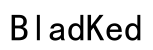Introduction
The JBL Quantum 100 is favored by gamers and audio fans for its excellent sound quality. Yet, sometimes users encounter a troublesome issue: the microphone stops working, disrupting communication during crucial moments. Whether you are deep in a game or in an essential meeting, a malfunctioning mic can be a significant obstacle. By understanding common causes and solutions, you can swiftly address these problems and restore your mic’s functionality.

Understanding the JBL Quantum 100 Microphone
The JBL Quantum 100 headset is designed with a detachable boom microphone, providing superior sound quality and versatility for users. Familiarity with your headset’s features and proper usage can prevent many issues before they begin. Being informed about its capabilities helps ensure you use it effectively and troubleshoot problems when they arise.
Common Causes of Microphone Issues
The JBL Quantum 100 microphone is generally reliable, but several problems can impair its performance. Identifying these common issues can streamline the troubleshooting process and help you tackle them efficiently.
Connection Problems
- One of the most frequent issues is incorrect or loose connections. Always check that the microphone is securely attached to the headset and that all cables are firmly inserted into the correct ports on your device.
Software Conflicts
- Frequently, software conflicts are responsible for mic malfunctions. Other applications may alter your device’s input settings, which leads to disruptions.
Driver Issues
- Outdated or corrupted drivers can cause your microphone to stop working. Ensuring that your audio and microphone drivers are current is essential for maintaining functionality.
Step-by-Step Troubleshooting Guide
To address these issues, follow this detailed step-by-step guide to get your JBL Quantum 100 microphone back in working order.
- Check Physical Connections:
- Ensure the mic is correctly attached to the headset.
-
Verify that the 3.5mm cable is fully inserted into the audio jack.
-
Adjust Audio Settings on Your Device:
- Go to your device’s audio settings and ensure that JBL Quantum 100 is selected as the input device.
-
Test the microphone to confirm it registers audio input.
-
Update or Roll Back Drivers:
- Access the device manager and update the relevant audio and mic drivers.
- If new updates coincide with the issue, try rolling back to a previous driver version.
These steps can generally resolve the typical connection or software-based issues. If the problem persists beyond these measures, more advanced solutions might be required.

Advanced Solutions for Persistent Problems
For ongoing microphone issues that resist basic troubleshooting, you might need to pursue further measures.
-
Testing with Different Devices:
Disconnect and test the headset on another device. This helps determine if the problem is device-specific or headset-related.
-
Resorting to JBL Support Options:
If all else fails, contact JBL’s technical support for advice or repairs. They are equipped to handle more complex issues and provide targeted assistance.

Preventative Measures to Avoid Future Issues
Proactive steps can help minimize future problems with your JBL Quantum 100 microphone:
- Store the headset in a dry and cool environment to prevent damage to the cables and connections.
- Regularly update your software and drivers to keep your device running smoothly.
- Handle cables and connectors with care to avoid wear and tear.
Implementing these preventative measures will help extend your headset’s lifespan and ensure top performance.
Conclusion
Ensuring your JBL Quantum 100 mic works effectively is crucial for uninterrupted communication and optimal audio experiences. By identifying potential problems, following a structured troubleshooting guide, and applying advanced solutions when necessary, you can tackle most microphone issues efficiently. Utilizing professional support is also a valid option if needed. Keep your headset well-maintained and updated to maximize its benefits and enjoy its high-quality performance.
Frequently Asked Questions
Why is my JBL Quantum 100 mic not working on Windows 11?
Ensure the headset is set as the default input device in sound settings and check for necessary driver updates.
Can the JBL Quantum 100 mic work with gaming consoles?
Yes, the mic is compatible with most consoles if connections are secure and console settings are correctly configured.
Where can I find JBL support for unresolved mic issues?
Visit JBL’s official website to access support resources or contact customer service for hardware assistance.