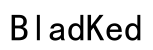Introduction
Connecting Bose earbuds to your laptop doesn’t have to be a daunting task. Whether you’ve just purchased a pair of these popular earbuds or are facing connectivity issues, this guide is here to help. We will walk you through setting up both your earbuds and laptop for a successful connection, providing detailed instructions for both Windows laptops and MacBooks. Additionally, common troubleshooting tips will be covered to ensure you stay connected effortlessly. Let’s start the journey to an enhanced audio experience.

Preparing Your Devices for Connection
Before diving into the connection process, it’s crucial to ensure both your laptop and Bose earbuds are ready. Proper preparation paves the way for a seamless setup.
-
Compatibility and Updates: Verify that your laptop supports Bluetooth functionality. Most modern laptops do, but a quick check can save time. Also, ensure your laptop’s operating system and Bluetooth drivers are up to date. Having the latest software is key to minimizing potential issues.
-
Charging Your Bose Earbuds: A fully charged set of Bose earbuds is less likely to face connectivity interruptions. Plug your earbuds into a charger until they reach full battery capacity. This simple step can prevent unnecessary headaches down the road.
With your devices primed, you’re set to establish a connection without hitches.

How to Connect Bose Earbuds to a Windows Laptop
Windows users can easily connect their Bose earbuds by following these steps. Make sure your laptop’s Bluetooth function is activated.
- Accessing Bluetooth Settings:
- Navigate to the ‘Start’ menu and select ‘Settings’.
- Click on ‘Devices’ and proceed to ‘Bluetooth & other devices’.
-
Ensure that Bluetooth is toggled to ‘On’.
-
Pairing Your Earbuds:
- Put your Bose earbuds into pairing mode by pressing the power button until you hear ‘ready to pair’.
- Back on your laptop, click ‘Add Bluetooth or other device’.
- Select ‘Bluetooth’ from the menu options.
- Choose your Bose earbuds from the listed devices.
- Await the on-screen confirmation that your earbuds are successfully connected.
Once completed, you should hear audio seamlessly through your earbuds. Now, let’s transition to connecting them to a MacBook.
How to Connect Bose Earbuds to a MacBook
MacBook users can also enjoy their Bose earbuds with a few straightforward steps. Ensure that your Mac’s Bluetooth feature is enabled before continuing.
- Navigating to Bluetooth Preferences:
- Click the Apple icon and select ‘System Preferences’.
- Open ‘Bluetooth’.
-
Confirm Bluetooth is turned on.
-
Connecting and Confirming Pairing:
- Set your Bose earbuds to pairing mode.
- Look for your earbuds under ‘Devices’ in the Bluetooth menu of your Mac.
- Click ‘Connect’.
- An icon next to your earbuds’ name will indicate a successful connection.
With these steps, Mac users can enjoy uninterrupted audio flow. If anyone faces obstacles in the connection process, the troubleshooting tips next may assist significantly.
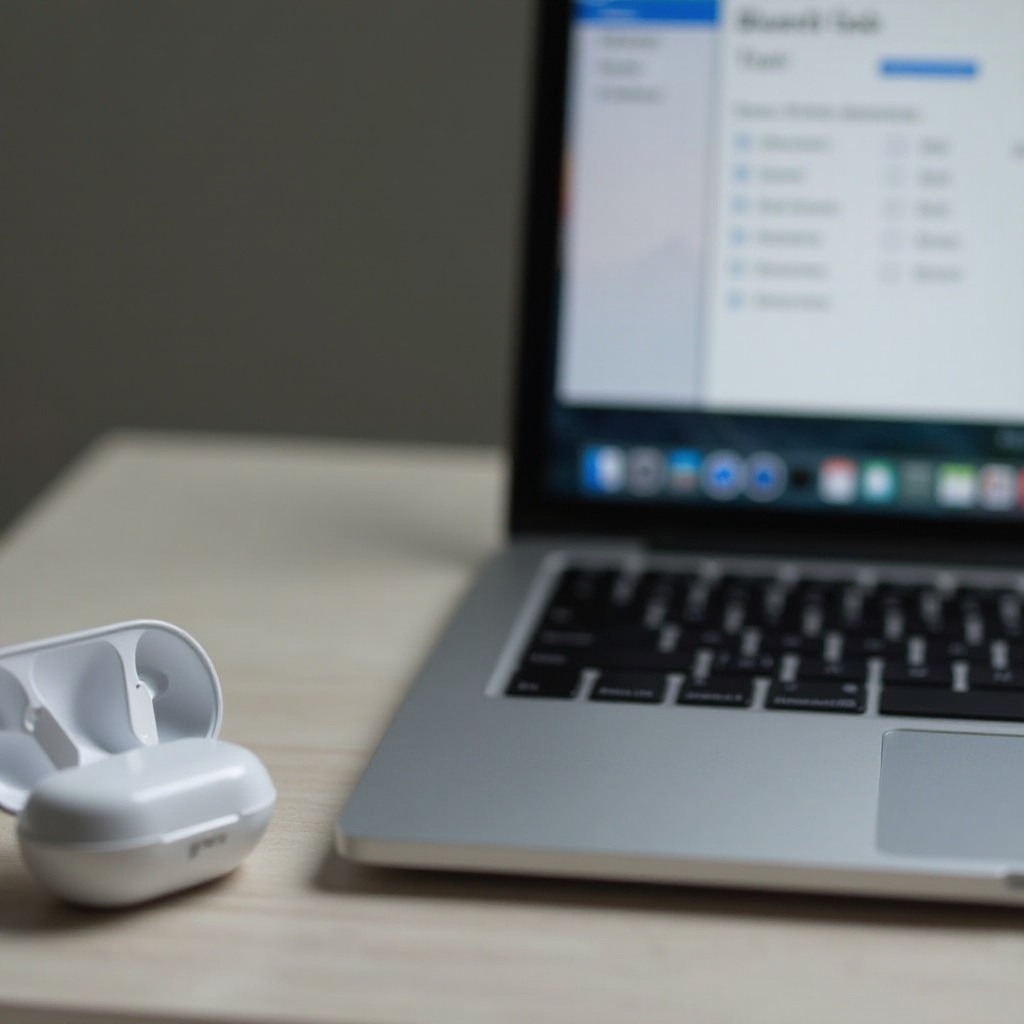
Troubleshooting Common Connection Issues
Should you encounter challenges despite following the outlined steps, rest assured there are solutions. Let’s explore how to address and resolve common connectivity problems.
-
Resolving Unseen Devices: If your laptop doesn’t detect your Bose earbuds initially, turn your laptop’s Bluetooth off and then back on. Reset your earbuds by powering them down and initiating pairing mode again.
-
Fixing Audio Output Problems: Double-check that your laptop’s audio output is set to your Bose earbuds. On a Windows laptop, you can adjust this in ‘Sound settings’. Meanwhile, on a Mac, navigate to ‘Sound’ in ‘System Preferences’ and select your earbuds as the output device.
-
Resetting Connectivity Settings: Persisting issues may require a Bluetooth reset. Windows users can do this through ‘Device Manager’ by updating or rolling back Bluetooth drivers. Mac users can clear their device list in Bluetooth preferences and re-initiate the pairing process.
Armed with these troubleshooting strategies, users should experience minimal interruptions. Enjoy your Bluetooth audio experience.
Conclusion
Bose earbuds provide an incredible way to enhance your audio life by offering a wireless connection to your laptop. By adhering to the steps outlined for both Windows and Mac systems, you’re prepared for a smooth setup. With preparation and troubleshooting knowledge, any connectivity issues should be easily navigated, ensuring that your audio is always crisp and clear.
Frequently Asked Questions
Why can’t my laptop find my Bose earbuds?
Ensure your earbuds are in pairing mode and Bluetooth is enabled. Restart your devices if necessary.
How can I reset my Bose earbuds for better connectivity?
Turn off the earbuds, hold the power button until ‘ready to pair’ is heard. This resets pairing mode.
Is it possible to connect Bose earbuds to multiple devices simultaneously?
Yes, Bose earbuds support multipoint technology, allowing connection to multiple devices at once.