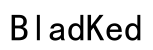Introduction
Connecting your Sony XM5 headphones to your PC enhances your audio experience for work, play, or entertainment. With stellar sound quality and top-tier noise cancellation, the Sony XM5 is an excellent choice for PC users. This guide will help you connect your headphones to a PC, offering both Bluetooth and wired options for flexibility.

Checking Compatibility and Requirements
Prior to establishing a connection, confirm that your PC is Bluetooth-enabled, as this will allow for wireless connectivity. Ensure that your operating system is up-to-date to avoid potential issues. While Bluetooth offers wireless freedom, a USB connection is also available if your PC supports it, requiring a compatible USB port.

Connecting Sony XM5 via Bluetooth
Using Bluetooth, you can keep your workspace clutter-free. Follow these steps to connect:
1. Enable Pairing Mode on Sony XM5: Press and hold the power button until the LED flashes blue, indicating pairing mode.
2. Pair With a Windows 10/11 PC:
– Open ‘Settings’ from the Start menu.
– Go to ‘Devices’ and select ‘Bluetooth & other devices’.
– Click ‘Add Bluetooth or other device’ and choose ‘Bluetooth’.
– Select ‘Sony WH-1000XM5’ from the list to pair.
3. Verify Connection: A confirmation will appear once pairing is successful, and the headphone’s LED will stop flashing.
Choosing Bluetooth provides you the flexibility to move without restrictions, ideal for office multitasking or home use.
Connecting Sony XM5 Using a USB Cable
Alternatively, a wired connection offers stability and can be beneficial in environments with high wireless interference.
– Setup Using USB-C:
– Plug a USB-C cable into the headphones and connect it to the PC’s USB port.
– Your PC should auto-detect the headphones as an audio device.
– Configuring Wired Settings:
– Access ‘Control Panel’ and go to ‘Sound’.
– In the ‘Playback’ tab, locate ‘Sony WH-1000XM5’, right-click, and select ‘Set as Default Device’.
This method ensures a consistent audio connection, free from wireless signal disruptions.
Optimizing Audio Settings on PC
Once connected, fine-tuning the audio settings will maximize your listening experience.
– Set Sony XM5 as Default Audio Device:
– Confirm it’s set as the default under the ‘Playback’ tab in ‘Sound’ settings.
– Adjust Sound Settings:
– In the ‘Enhancements’ tab, activate options like ‘Loudness Equalization’ for superior sound.
These adjustments ensure that your audio output is tailored to meet diverse acoustic needs.

Troubleshooting Common Connection Issues
Connection problems are rare but possible. Here are solutions to common issues:
– Solving Bluetooth Issues:
– Ensure no other device is connected. Disconnect any secondary devices and retry pairing.
– Restart both the PC and headphones.
– Fixing Audio Quality Issues:
– Verify your PC’s audio drivers and perform updates as needed.
– Double-check that the headphones are selected as the primary audio device.
Addressing these potential hurdles will maintain a seamless audio experience.
Additional Tips for Best Audio Experience
Maximize your headphones’ potential by leveraging available tools and updates.
– Utilize the Sony Headphones Connect app for personalized sound profiles and updates.
– Regular firmware updates via the app ensure optimal performance and access to new features.
Keeping your headphones up-to-date allows you to enjoy constant enhancements and superior functionality.
Conclusion
Following these steps will ensure your Sony XM5 headphones are seamlessly connected to your PC, ready to deliver exceptional audio. Whether you choose Bluetooth or a USB connection, setting the correct audio preferences will elevate your listening experience. Enjoy the pinnacle of sound quality and noise cancellation as you engage with media, work, or communications.
Frequently Asked Questions
What should I do if my PC doesn’t recognize the Sony XM5?
Ensure your headphones are in pairing mode or connected via USB. Update your PC’s drivers and restart both devices if necessary.
Can I connect the Sony XM5 to multiple devices simultaneously?
Yes, the Sony XM5 supports multi-point connectivity, allowing easy switching between two devices with Bluetooth enabled.
How can I update the firmware on my Sony XM5?
Use the Sony Headphones Connect app to connect your headphones, check for available updates, and follow on-screen instructions to update.