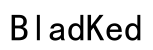Introduction
Connecting Turtle Beach headphones to your phone unlocks a realm of audio clarity and convenience. These headphones, renowned for their sound quality and gaming-centric features, seamlessly pair with smartphones, enhancing both music and communication experiences. With this guide, you’ll learn how to easily connect your Turtle Beach headphones to any phone model.

Benefits of Connecting Turtle Beach Headphones to Your Phone
Pairing your Turtle Beach headphones with your phone offers multiple benefits. Enjoy crisp, high-quality sound whether you’re listening to music, watching videos, or taking calls. The wireless Bluetooth capability allows you the freedom to move without being hindered by cables. Additionally, the intuitive on-headphone controls offer easy management of volume and track selection while on the go. These features combine to offer a superior audio experience, conveniently integrated with your personal device.

Compatibility Check
Before starting the connection process, checking the compatibility of your Turtle Beach headphones with your phone is crucial. The majority of modern models, including the popular Stealth 700 Gen 2 and Recon series, are equipped with Bluetooth. Ensure your phone’s operating system (either Android or iOS) supports external Bluetooth devices, and verify that your device’s software is current. This proactive alignment prevents potential pairing issues.
Step-by-Step Connection Guide
Establishing a connection between your headphones and smartphone is straightforward. Follow these instructions to connect seamlessly:
- Connecting via Bluetooth
- Turn on your Turtle Beach headphones by pressing the power button.
- Go to your phone’s settings and enable Bluetooth.
- Set your headphones to pairing mode, indicated by a flashing LED light.
- Find your headphone model in the phone’s Bluetooth list and select it.
-
Listen for an audio cue or watch for a stable LED light on the headphones indicating a successful pairing.
-
Connecting via Wired Method
- Insert one end of a 3.5mm audio cable into the headphone jack.
- Connect the other end to your phone’s audio port.
- Adjust the inline controls or phone settings for the desired audio level.
Successfully following these steps will prepare you to dive into an enriched auditory environment.

Troubleshooting Common Issues
Occasionally, users encounter difficulties in connecting their devices. Here are a few solutions to common issues:
- Bluetooth Connectivity Problems
- Ensure headphones are actively in pairing mode and within range.
- Restart the Bluetooth on your device or perform a reset on the headphones.
-
If persistent issues occur, remove other paired devices to clear the path for a new connection.
-
Audio Quality Issues
- Verify your headphones have the latest firmware, and update if required.
- Reduce the distance from the phone or remove obstructions to improve the Bluetooth signal.
- Tweak your phone audio settings for optimal performance.
Addressing these problems ensures a high-quality and consistent listening experience with your headphones.
Tips for Optimizing Your Audio Experience
To enhance your listening pleasure, consider these tips:
- Use the Turtle Beach app to modify sound settings and personalize your audio profile.
- Preserve battery by minimizing excessive volume levels and utilizing noise-cancelling features sparingly.
- Store your headphones in a protective case to prolong their lifespan and maintain sound quality.
Proper implementation of these practices enhances your Turtle Beach headphone enjoyment significantly.
Conclusion
Connecting Turtle Beach headphones to your phone creates an immersive and flexible audio experience. This guide provides the steps and tips needed for a hassle-free connection, ensuring you can enjoy the powerful features offered by Turtle Beach. Follow these strategies to enhance your auditory journey.
Frequently Asked Questions
Can all Turtle Beach headphones connect to a phone?
Most current Turtle Beach models with Bluetooth can connect to smartphones. Check your specific model for compatibility.
What should I do if my phone doesn’t recognize my Turtle Beach headphones?
Ensure your headphones are in pairing mode, reset the Bluetooth on your devices, and remove old paired devices before retrying.
Is there a Turtle Beach app to enhance my headphones’ functionality when connected to a phone?
Yes, the Turtle Beach app offers customization of audio settings and performance enhancements. Check your operating system app store for availability.