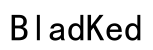Introduction
The Turtle Beach Stealth 600 offers impressive wireless capabilities and exceptional audio quality, making it a top choice for gamers and audiophiles alike. Users frequently want to connect this headset to their phones to enjoy its features beyond gaming, such as listening to music or taking calls. This comprehensive guide helps you connect your Turtle Beach Stealth 600 to your phone, providing detailed instructions and troubleshooting tips to ensure a seamless experience.

Compatibility and Preparations
Before you begin the connection process, you need to ensure both your Turtle Beach Stealth 600 and your phone are compatible and ready.
Checking Device Compatibility
First, confirm your phone’s Bluetooth capability, as this is necessary for connecting the Turtle Beach Stealth 600. Make sure that your specific headset model is designed to pair with mobile devices, as some models are tailored exclusively for consoles or PCs.
Necessary Preparations Before Connecting
- Charge your Turtle Beach Stealth 600 fully to avoid interruptions.
- Ensure Bluetooth is enabled on your phone.
- Position both devices within a close range to facilitate a smoother pairing process.
Software and Firmware Updates
Keeping your devices updated can enhance compatibility and performance:
- Check your phone for available system updates and install them to optimize Bluetooth performance.
- Visit Turtle Beach’s website or use their app to check for firmware updates available for your headset model.
With your devices prepared, you’re ready to start the connection process.

Step-by-Step Connection Guide
Transitioning from preparations, let’s move on to pairing your headset with your smartphone.
Enabling Bluetooth on the Turtle Beach Stealth 600
- Turn on the Turtle Beach Stealth 600 headset.
- Locate the Bluetooth button on the headset and hold it down until you receive a prompt indicating it’s ready to pair.
Pairing the Headset with Your Smartphone
- Open the Bluetooth settings on your phone.
- Locate and select ‘Turtle Beach Stealth 600’ from the list of available devices.
- Confirm the pairing request to establish the connection.
Confirming Successful Connection
After successfully pairing, verify the connection by checking your phone’s connected Bluetooth devices. Play some audio from your phone to ensure it’s routed through the headset.
Establishing a successful connection allows you to fully utilize your headset’s potential features.
Troubleshooting Common Issues
If you’re experiencing issues connecting your headset, don’t worry—most problems can be resolved with a few simple steps.
Connectivity Problems and Solutions
- Restart both your phone and headset and repeat the pairing steps.
- Ensure airplane mode is deactivated on your phone, as it can disable Bluetooth.
Resetting Bluetooth Settings
When persistent issues arise, resetting your phone’s Bluetooth can help:
- Go to Bluetooth settings and select ‘Forget’ or ‘Unpair’ the Turtle Beach Stealth 600.
- Restart both your phone and headset, and then attempt to reconnect.
Alternative Connection Methods
If standard methods are ineffective, try connecting with another phone or resetting the headset to its factory settings. These troubleshooting steps should resolve most connection issues.
Utilizing Connected Features
After connecting, there’s a range of features you can enjoy on your Turtle Beach Stealth 600 when synced with your phone.
Using the Headset for Calls
Enjoy managing calls hands-free. Ensure your phone’s call audio is set to Bluetooth mode so all communications are clearly routed through your headset.
Audio Playback Optimization
Optimize your audio experience by adjusting your phone’s volume settings and equalizer to suit your preferences and the capabilities of your Turtle Beach Stealth 600.
Understanding these features enhances how you use your headset for both communication and media.

Conclusion
Connecting the Turtle Beach Stealth 600 to your phone enhances its functionality, offering a versatile audio experience. By following these steps and troubleshooting tips, you can easily establish and maintain a connection. With your headset fully connected, delve into and enjoy its expansive features—it will no doubt meet and exceed your expectations.
Frequently Asked Questions
Can I connect the Turtle Beach Stealth 600 to multiple devices simultaneously?
No, the Turtle Beach Stealth 600 does not support simultaneous connections to multiple devices.
How can I improve the audio quality when using the headset with my phone?
Adjust your phone’s audio settings, such as volume and equalizer, to enhance sound quality and try keeping the phone close to the headset.
What should I do if my headset is not recognized by my phone?
Ensure both devices are updated, reset the Bluetooth settings, or restart both devices before attempting to reconnect.