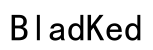Introduction
Unlocking the potential of your AirPods by connecting two pairs to a single device is an excellent way to share audio with friends or family. Whether you’re enjoying music, movies, or podcasts together, this guide provides detailed instructions on maximizing your dual-Audio experience while addressing potential hiccups along the way.

Understanding AirPods and Compatibility
Before diving into the connection process, it is crucial to ensure that your AirPods and device are compatible. Different AirPods models come with unique features that may affect connectivity options.
Overview of AirPods Models and Features
The evolution of AirPods has led to a range of models, each offering distinct capabilities:
– AirPods (1st Generation): Basic wireless connectivity and functionality.
– AirPods (2nd Generation) and AirPods Pro: Enhanced sound quality with better battery life.
– AirPods Max: Over-ear design with superior noise cancellation features.
Each of these models offers varying connectivity features that might impact how you pair them. Knowing your model is essential for ensuring a smooth connection.
Devices that Support Dual AirPods Connection
Connecting two pairs of AirPods requires specific device compatibility. iOS devices running iOS 13.1 or later support dual AirPods connection through the ‘Share Audio’ feature. Compatible Mac devices running the latest macOS and Apple TVs can also accommodate two AirPods pairs seamlessly. Ensure your device’s system software is current to utilize these features.
Necessary Software Updates and Requirements
Regular software updates are vital as they include new features, bug fixes, and security enhancements, all of which help maintain compatibility with the latest AirPods features. Here’s how to keep your device updated:
- iPhone/iPad: Go to Settings > General > Software Update and install any available updates.
- Mac: Open System Preferences > Software Update to check for and install updates.
With these updates in place, you can proceed confidently with connecting your AirPods.
Step-by-Step Guide to Connecting Two AirPods
Now that your devices are ready, let’s walk through connecting two AirPods sets to one device using the streamlined ‘Share Audio’ feature.
Setting Up the First Pair of AirPods
- Open your AirPods case close to your device.
- On your iPhone or iPad, go to Settings > Bluetooth.
- Locate your AirPods in the list and select them to connect.
- Test them by playing audio to ensure a proper connection.
Utilizing the ‘Share Audio’ Feature on iOS Devices
- Start playback on your connected AirPods.
- Open Control Center by swiping down from the top-right corner.
- Tap the AirPlay icon in the audio widget.
- Select the ‘Share Audio’ option.
- Bring the second pair of AirPods close to your device and follow the instructions to pair them.
Connecting the Second Pair of AirPods
Once you’ve chosen ‘Share Audio,’ the second set of AirPods will connect automatically, allowing both users to enjoy simultaneous listening. Volume levels can be adjusted individually for each device.
Troubleshooting Common Connectivity Issues
Even advanced devices can face connectivity issues. If you experience problems, these troubleshooting tips can help.
Resolving Connection Failures
- Restart Devices: Power off and then restart your AirPods and device.
- Forget and Reconnect: Go to Settings > Bluetooth, tap the ‘i’ next to your AirPods, and select ‘Forget This Device.’ Re-pair by following the initial setup steps.
Dealing with Audio Sync Problems
- Ensure AirPods are Charged Evenly: Low battery in one AirPod can lead to sync issues.
- Reconnect: Reset the connection by disconnecting and reconnecting both AirPods.
These steps should resolve most common connectivity issues, allowing for uninterrupted audio sharing.
Extending Dual AirPods Connectivity to Other Devices
Beyond iOS devices, Android users and Apple TV owners can also utilize dual AirPods capabilities, though with some additional considerations.
Dual Audio Connection on Android Phones
Native dual-AirPod connection on Android is not currently supported, but third-party apps or Bluetooth splitters can facilitate a similar experience on these devices.
Connecting Two AirPods on Mac or Apple TV
For Mac:
1. Open System Preferences > Bluetooth and pair each AirPods set separately.
2. Head to audio settings to select ‘Output’ for dual output.
For Apple TV:
1. Pair each AirPod separately through Settings > Remotes and Devices > Bluetooth.
2. Use audio output settings to enable dual connection.
Each of these methods may include specific steps unique to your device, so refer to device manuals for further guidance if necessary.
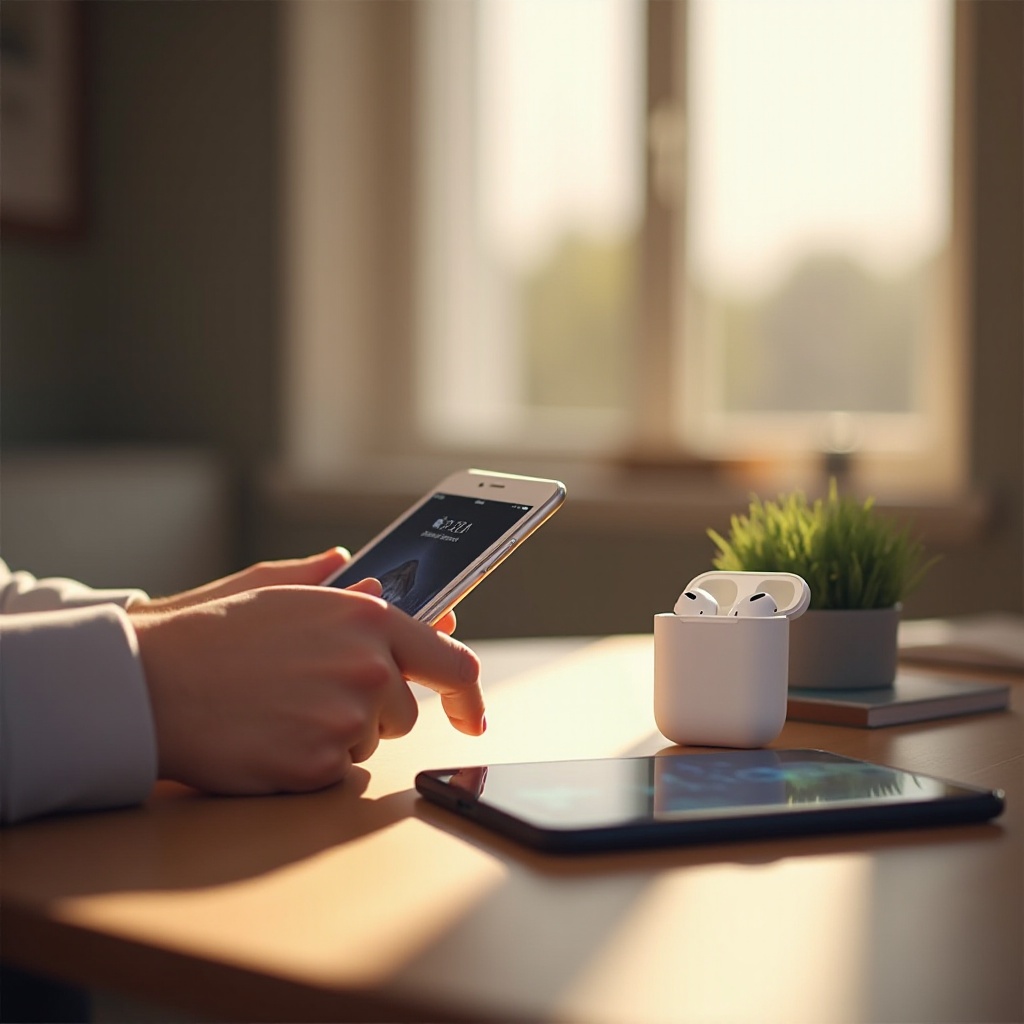
Advanced Tips for Enhancing Shared Audio Experience
Maximize your shared audio experience by customizing settings and using additional apps for a richer listening environment.
Adjusting Volume Levels for Optimal Sound
Users can adjust the audio output level on their device separately, ensuring each finds their optimal listening volume, enhancing the shared experience.
Utilizing Apps for Enhanced Control and Features
Applications like ‘DuoPods’ offer expanded control and customization options, such as equalizer adjustments and custom sound profiles, further enhancing shared audio experiences.

Conclusion
The ability to connect two AirPods to a single device is an exciting feature that enhances communal listening experiences. By following the steps outlined and utilizing troubleshooting tips, your shared audio experience should be seamless and enjoyable.
Frequently Asked Questions
Can I connect two AirPods to a non-Apple device?
You can use Bluetooth splitters or third-party apps to connect two AirPods on non-Apple devices, though it’s not natively supported.
Why is one of my AirPods not connecting?
Check that both AirPods are charged and the software is updated. You may need to ‘Forget’ the device and reconnect.
What should I do if the audio is out of sync?
Disconnect and reconnect both AirPods to reset the connection. Ensure they are fully charged and no other Bluetooth devices are interfering.