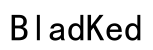Introduction
Syncing your Bose headphones efficiently is crucial to enjoying a superior audio experience. Whether it’s pairing with a smartphone, laptop, or any other device, understanding the connection process can save you time and frustration. This guide will walk you through syncing your Bose headphones seamlessly and tackling common issues that may arise.

Preparing Your Bose Headphones for Syncing
To ensure a smooth syncing process, some preparation steps are necessary for optimal performance of your Bose headphones.
Checking Device Compatibility
Before attempting to pair, confirm that your headphones and the device you are connecting to are fully compatible. Verify that both support the same Bluetooth version to avoid potential connectivity issues.
Ensuring Full Battery Charge
A fully charged battery is essential for maintaining a stable connection. Low power levels can lead to connection instability, so make sure your headphones are completely charged.
Updating Bose Headphone Firmware
Frequently updating your headphones’ firmware ensures they are equipped with the latest features and bug fixes. Use the Bose Connect app or visit the Bose website to check for available updates.
After preparing your headphones for syncing, it’s time to establish the connection with your device. The following sections provide detailed instructions for various methods of syncing.
Step-by-Step Guide to Sync Bose Headphones
Syncing via Bluetooth
- Activate Bluetooth: Go to your device’s settings and turn on Bluetooth.
- Turn On Headphones: Power on your Bose headphones and put them into pairing mode by holding the power button until the indicator light flashes.
- Find Your Headphones: In the Bluetooth menu of your device, locate your Bose headphones in the list of available devices and select them.
- Confirm Pairing: Follow any prompts on your device screen to complete the pairing process and establish a secure connection.
Using the Bose Connect App
The Bose Connect app provides an enhanced, user-friendly experience for managing and syncing your headphones with your devices:
1. Download the App: Install the Bose Connect app from your app store.
2. Open the App: Launch the app and turn on your headphones.
3. Follow the Instructions: Let the app guide you through the detection and connection of your headphones.
4. Manage Settings: Use the app to adjust sound settings and customize your experience.
Pairing with Multiple Devices
- Enable Pairing Mode: Keep your headphones in pairing mode for multi-device connections.
- Connect to the First Device: Use standard Bluetooth pairing steps to connect to the first device.
- Activate Multi-Device Mode: Switch to multi-device mode using the buttons on your headphones.
- Connect to Additional Devices: Follow the same process to pair with another device.
With these steps, your headphones should now be successfully synced with your devices. If you experience any difficulties, refer to the troubleshooting section.
Troubleshooting Common Syncing Issues
Despite preparation, syncing problems can sometimes occur. Here are solutions to common Bluetooth issues.
Resolving Bluetooth Disconnections
- Check the Range: Ensure your headphones and device are within the recommended Bluetooth range, approximately 30 feet.
- Remove Obstacles: Keep the path between your headphones and device clear of obstacles that could interfere with the Bluetooth signal.
- Restart Devices: Power cycle both your device and headphones, then reconnect.
Fixing Pairing Problems
- Reset Headphones: Perform a reset by holding the power button for 10 seconds.
- Forget Device and Retry: In your device’s Bluetooth settings, select to forget the headphones, then reboot and try connecting again.
Managing Interference and Range Issues
- Minimize Electronic Interference: Bluetooth signals can be disrupted by competing electronic signals. Disconnect unused devices nearby.
- Stay Updated: Ensure both your headphones and device have the latest firmware to mitigate connectivity mishaps.
Implement these troubleshooting suggestions if syncing issues persist. To ensure continuous performance, follow the maintenance tips detailed in the next section.

Tips for Maintaining a Stable Connection
Optimizing Bluetooth Settings
- Enable Auto-Connect: Use settings that facilitate automatic connections to known devices, streamlining the syncing process.
- Check for Updates Regularly: Firmware updates often improve stability and performance. Establish a routine to check for them.
Keeping Headphones Clean and Well-Maintained
- Routine Cleaning: Clean your headphones regularly with a soft cloth to avoid dust buildup.
- Safe Storage: Store your headphones in a case to protect against physical wear and tear, helping to prolong their lifespan.
By following these maintenance tips, your Bose headphones will provide a consistently excellent audio experience.

Conclusion
Successfully syncing your Bose headphones is simple when following the outlined steps. Preparation, diligence in troubleshooting, and regular maintenance will lead to a flawless and enjoyable audio experience. With the guidance in this post, your headphones should remain in excellent condition for all your audio needs.
Frequently Asked Questions
Why won’t my Bose headphones connect to my device?
Ensure Bluetooth is enabled and both devices are within range. Remove obstacles and reset your headphones if necessary.
How do I reset my Bose headphones for syncing?
Hold the power button for 10 seconds until the display light blinks, indicating a successful reset.
Can I sync multiple Bose headphones to one device?
A single device typically can’t stream audio to multiple headphones concurrently, but you can pair them separately.