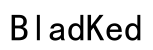Introduction
The JBL Quantum 100 headset stands out for its excellent sound quality and affordability, making it a top choice for gamers and professionals alike. However, getting the microphone to work flawlessly on a PC can be a bit tricky if you’re unsure of the correct setup. This guide aims to help you effectively configure your JBL Quantum 100 microphone on your PC, troubleshoot common problems, and enhance the overall audio experience.

Unboxing and Initial Setup of JBL Quantum 100
Start by unboxing your JBL Quantum 100 headset. Carefully remove all items from the packaging to ensure none are missing. The package should include the headset, a detachable microphone, and a 3.5mm audio cable.
-
Connect the microphone securely to the headset. Ensure it is firmly attached to avoid any loose connections.
-
Plug the 3.5mm audio cable into the headset and then into your PC’s audio/mic combo jack. For PCs with separate audio and mic jacks, you may require a splitter cable for proper connection.
With everything connected, proceed with configuring your PC’s audio settings.
Configuring Audio Settings on Windows
To make your JBL Quantum 100 microphone ready for any application, adjust the Windows audio settings as follows:
-
Access the Sound Settings: Right-click the sound icon in the taskbar and choose ‘Sounds’.
-
Within the ‘Recording’ tab, identify ‘JBL Quantum 100’ among the microphones listed.
-
Set the device as the Default Microphone. This ensures your PC uses the JBL Quantum 100 for audio input.
-
Adjust the Microphone Levels: Double-click on the JBL Quantum 100 mic, then navigate to the ‘Levels’ tab. Set the microphone level to around 70% to balance sensitivity and sound clarity.
Even with a perfectly configured setup, some issues can arise. Here are solutions to common problems.
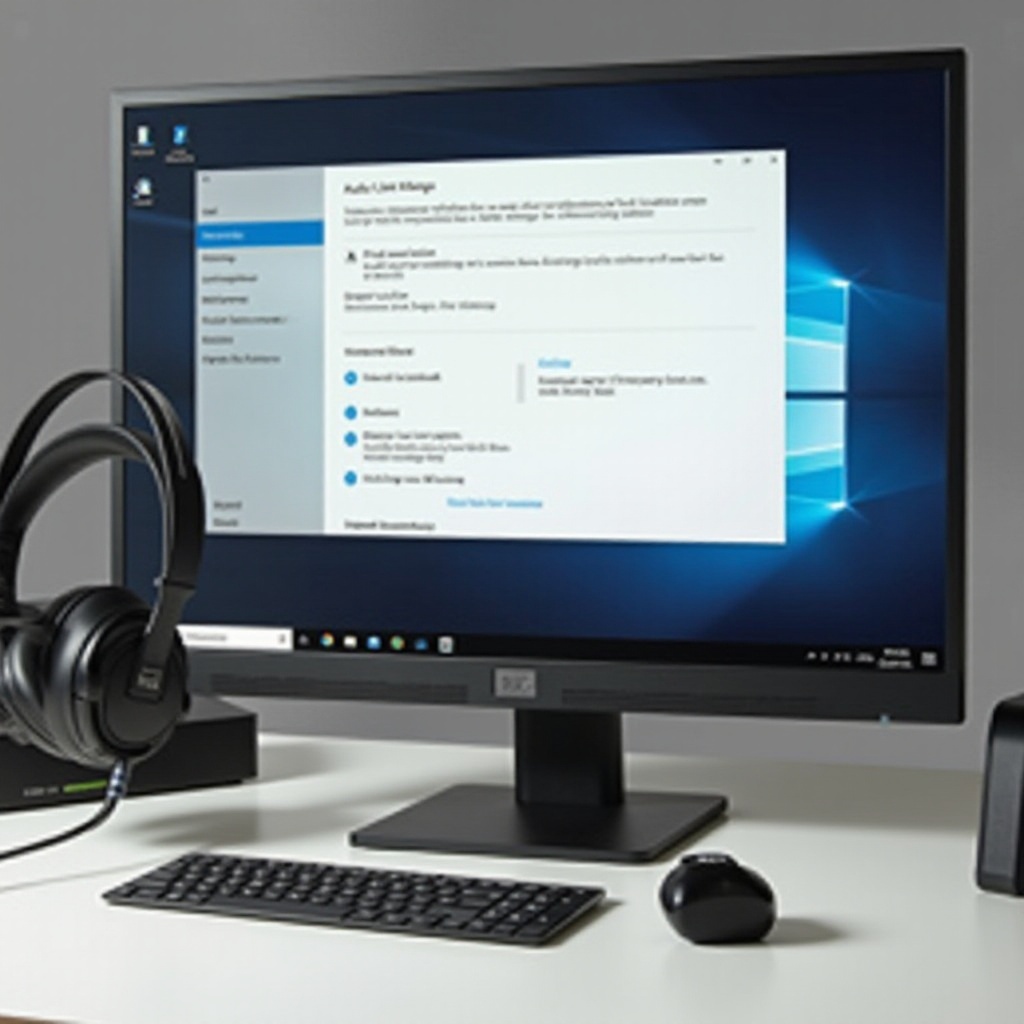
Troubleshooting Common Microphone Issues
If the microphone on your JBL Quantum 100 isn’t working properly, consider these troubleshooting tips:
-
Microphone Not Detected: Double-check connections. Verify ‘JBL Quantum 100’ is selected in the sound settings. A system restart may be necessary.
-
Low Volume or Muffled Sound: Ensure all connections are tight and increase microphone levels as needed.
-
Interference or Static: Reattach the microphone and eliminate nearby electronic interference.
Addressing these common issues is just part of the process. Let’s look at how you can maximize microphone capability.

Advanced Tips for Better Microphone Performance
For those seeking to push the JBL Quantum 100 microphone to its optimal performance on a PC, consider these advanced strategies:
-
Employ Noise Cancellation: Utilize software designed for noise reduction, such as Krisp, to minimize background sounds during livestreams or conference calls.
-
Opt for External Audio Enhancement Software: Tools like Voicemeeter or Equalizer APO allow refined control over your sound settings, permitting custom audio balance tailored to your specific needs.
-
Use Additional Accessories: A pop filter can reduce plosive impacts on sound quality. Furthermore, a USB sound card might enhance performance if your PC’s built-in audio card isn’t cutting it.
Implementing these advanced tips should markedly improve your JBL Quantum 100’s microphone performance, bringing it closer to an ideal audio solution for both gaming and professional communication.
Conclusion
The JBL Quantum 100 headset provides quality sound and a reliable microphone solution at an accessible price. Proper set up of the microphone on your PC can be achieved by following this guide. With the right configuration and a little troubleshooting, you can get the most out of this versatile device, ensuring top-notch sound communication on your PC.
Frequently Asked Questions
Why is my JBL Quantum 100 mic not working on my PC?
Ensure all connections are secure, verify it’s selected in sound settings, update audio drivers, and restart your PC.
How can I improve the sound quality of my JBL Quantum 100 mic?
Utilize noise-cancelling software, adjust microphone levels, and consider adding a pop filter for clarity.
Is it necessary to use additional software for my JBL Quantum 100 mic?
While not compulsory, additional software can enhance sound quality and provide better control over audio settings.