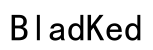Introduction
The Bose QuietComfort headphones are celebrated for their advanced noise-canceling technology and superior audio quality. Optimizing the settings on these headphones is essential for tailoring your listening experience to different environments and personal preferences. This comprehensive guide will walk you through everything you need to maximize the potential of your Bose QuietComfort headphones—from initial setup and sound customization to troubleshooting common issues.

Setting Up Your Bose QuietComfort Headphones
Before diving into advanced settings, it’s crucial to ensure your headphones are set up correctly. A perfect setup lays the foundation for a premium audio experience.
-
Unboxing and Initial Setup: Carefully remove your Bose QuietComfort headphones from the packaging, identifying all components including the headphones, USB charging cable, audio cable, and carrying case. Fully charge your headphones before initial use to ensure uninterrupted exploration of settings.
-
Connecting with Bluetooth and Wired Options: To connect via Bluetooth, switch on your headphones and press the Bluetooth button. Access the Bluetooth settings on your device to pair it with your QuietComfort headphones. Alternatively, use the supplied audio cable for a wired connection, ideal when Bluetooth isn’t available or preferred.
Now with everything connected, you’re poised to adjust the noise cancellation features, a hallmark of the Bose QuietComfort series, to your unique listening environments.

Customizing Noise Cancellation Features
The standout feature of Bose QuietComfort headphones is their noise cancellation capability, which effectively reduces ambient noise to enhance sound quality.
-
Understanding Noise Cancellation Levels: Different environments require different levels of noise cancellation. With the Bose Music App, you can easily adjust these levels. High cancellation is excellent for loud places, such as subways or airplanes, while lower settings are beneficial at home or in quiet office settings.
-
Adjusting for Different Environment Types: Customizing noise cancellation to your environment ensures that you maintain awareness when needed while still enjoying high-quality sound. Outdoor uses might call for moderated settings to stay aware of surroundings, while indoor environments can benefit from full cancellation for immersive experiences.
These adjustments set the stage for even deeper customization through the Bose Music App, including personalized sound settings tailored just for you.
Personalizing Sound Through the Bose Music App
The Bose Music App is a powerful tool that allows for a highly customized audio experience, essential for audiophiles seeking tailored sound.
-
Accessing and Navigating the App: Download the Bose Music App from your device’s app store and pair your QuietComfort headphones via Bluetooth. The app offers an intuitive interface, making it easy to explore and modify your settings.
-
Utilizing the Equalizer for Tailored Audio: The app’s equalizer feature lets you manually adjust bass, mids, and treble settings. Whether you prefer a bass-heavy sound or crisp high notes, the equalizer lets you tweak audio output to match your personal taste.
-
Creating and Managing Audio Profiles: The ability to create specific sound profiles means you can have one setup for working out and another for relaxing at home. Easily switch between profiles to optimize your listening experience for each activity or mood.
With your audio finely tuned, it’s time to explore how Bose QuietComfort’s connectivity features and smart integration can enhance your daily use.
Enhancing Connectivity and Smart Features
Apart from superior sound, Bose QuietComfort headphones also offer robust connectivity and smart features designed for modern users.
-
Multi-Device Pairing Options: These headphones can connect to multiple devices, simplifying the process of switching between them. Whether connecting to a laptop for work or a smartphone for calls, switching devices is seamless and efficient.
-
Setting Up Voice Assistants Like Alexa and Google Assistant: Through the Bose Music App, you can enable voice assistant features. Choose between Alexa or Google Assistant for hands-free operation, enhancing convenience when handling calls, music playback, and smart home commands.
With these settings dialed in, potential issues may arise. Here, we address troubleshooting steps and maintenance tips to ensure lasting performance.
Troubleshooting and Maintenance Tips
Even premium headphones like the Bose QuietComfort can face issues. Knowing how to troubleshoot and maintain your device can preserve both its lifespan and performance.
-
Common Connectivity Issues and Solutions: If connectivity problems arise, try resetting the Bluetooth by turning it off and on again, or remove and re-pair the device. It’s also essential to keep your device’s firmware updated via the Bose Music App.
-
Performing Firmware Updates for Optimal Performance: Regular updates not only introduce new features but can fix existing bugs, keeping your headphones performing at their best. The Bose Music App will notify you about available updates and guide the installation.
-
Cleaning and Storing Your Headphones: For cleaning, use a soft cloth to prevent scratches, and avoid all harsh chemicals. Store your headphones in their case to protect them from dust or damage and maintain battery health by charging periodically, but avoid leaving them in extreme temperatures.
Regular maintenance and smart troubleshooting ensure that you continue enjoying the exceptional audio quality Bose QuietComfort headphones offer.

Conclusion
Optimizing your Bose QuietComfort settings continuously enhances your listening experience, tailoring your sound to match your lifestyle seamlessly. By following these practical tips and strategies, you will fully unlock the potential of your headphones, leveraging their advanced features effectively and efficiently.
Frequently Asked Questions
How do I reset my Bose QuietComfort headphones?
To reset, press and hold the power button for ten seconds until you hear ‘Bluetooth device list cleared,’ then pair it with your device again.
Can I use Bose QuietComfort headphones with my TV?
Yes, use Bluetooth if your TV supports it, or use a Bluetooth transmitter for wireless connection.
How can I improve the battery life of my Bose QuietComfort headphones?
Keep firmware updated, switch off when not in use, and avoid fully draining the battery before charging.