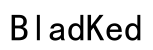Connecting your Sony noise cancelling headphones to your devices can seem daunting, but mastering this process allows you to enjoy exceptional sound quality. Whether you’re a music lover or spend hours on calls, these headphones can greatly enhance your audio experience. This guide provides clear instructions for pairing your Sony headphones, solving any issues that may arise, and optimizing your listening experience for uninterrupted enjoyment.
Introduction
Sony noise cancelling headphones offer a premium listening experience with technologies that minimize background noise. While they are feature-packed, the pairing process is straightforward once you know the steps. Understanding these steps will ensure you can access the best audio quality your headphones offer. Let’s start by getting to know your device and its key functionalities before diving into the pairing process.

Understanding Your Sony Headphones
Your Sony noise cancelling headphones come with an array of features designed to enhance your listening experience. Familiarizing yourself with these features can help you get the most from your headphones.
-
Features and Benefits: These headphones are equipped with advanced noise cancelling technology, Bluetooth and NFC connectivity for ease of use, and a long battery life to keep you connected longer.
-
Compatibility Overview: Verify that your Sony headphones are compatible with your desired device, which can include smartphones, tablets, and computers operating on iOS, Android, and Windows systems for the broadest use.
With a solid understanding of what your headphones offer, you can prepare for the pairing process by ensuring both your headphones and device are ready.

Preparing to Pair Your Devices
Before beginning the pairing process, there are a few preparatory steps that are essential to ensure a smooth connection setup.
-
Charging and Battery Check: Make sure your headphones are fully charged to prevent interruptions and maintain optimal performance during pairing.
-
Activating Bluetooth on Your Device: Ensure Bluetooth is enabled on your device, whether it’s a smartphone, tablet, or computer, so it can easily detect and connect to your Sony headphones.
With everything in place, move on to the pairing steps that best suit your connectivity preference, whether through Bluetooth or NFC.

Pairing Process
Connecting your Sony headphones can be achieved effortlessly through Bluetooth or NFC, depending on your device’s capabilities.
- Pairing via Bluetooth:
- Power on your headphones and activate Bluetooth pairing mode by pressing the Bluetooth button.
- On your device, navigate to the Bluetooth menu and select your Sony headphones from the list of available devices.
-
Confirm any connection prompts to finalize the pairing. Once paired, you should hear a confirmation sound from the headphones.
-
Pairing via NFC:
- Confirm that NFC is enabled on your device.
- Bring your device close to the NFC logo on your headphones. Wait for a vibration or prompt indicating the start of pairing.
- Follow the on-screen instructions to complete the connection process.
If you encounter any difficulties during these steps, refer to the troubleshooting section to resolve common connectivity issues.
Troubleshooting Pairing Issues
If you’re having trouble pairing your headphones, there’s no need to worry. Many common issues can be resolved quickly.
-
Common Bluetooth Problems: Should your headphones fail to connect, restart Bluetooth on your device. Make sure your device isn’t too far from the headphones, and check for any software updates that might be needed.
-
NFC Troubleshooting Steps: If NFC isn’t working, verify that your device supports NFC technology. Remove cases or covers that might interfere with the NFC connection.
Once you’ve resolved any issues, you’ll want to ensure you’re getting the best audio quality your headphones can deliver by optimizing various settings.
Optimizing Your Listening Experience
Now that your headphones are paired, you can enhance your audio experience by exploring the features and settings available.
-
Exploring Noise Cancelling Modes: Adjust noise cancelling settings to suit your environment using the headphone controls or the Sony Headphones Connect app, ensuring optimal sound in any setting.
-
Customizing Audio Settings: Use the app to personalize your audio settings. Experiment with the equalizer to find the sound profile that best matches your listening preferences.
With these tips, your headphones are now set to deliver superior audio quality wherever you go.
Conclusion
Properly pairing and optimizing your Sony noise cancelling headphones can vastly improve your audio experiences, whether for entertainment or work. By following the steps provided, you ensure seamless connections and top-tier sound quality. Your journey through these processes promises an enriched listening experience with minimal interruptions.
Frequently Asked Questions
Why won’t my Sony headphones pair with my device?
Ensure both devices are charged, and Bluetooth/NFC is enabled. Reset the connection if needed.
Can I connect my Sony headphones to multiple devices?
Yes, you can connect to multiple devices, but audio can only be played from one device at a time.
How do I reset my Sony headphones to factory settings?
Locate the reset button or follow the model-specific instructions in the user manual to reset and clear previous connections.