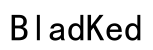Introduction
The Oculus Quest 3 can serve as a monitor, merging the immersive virtual reality world with traditional computing tasks. This integration not only enhances visual experience but also introduces a novel approach to managing productivity. This guide will show you how to harness the potential of the Quest 3 as a monitor, offering step-by-step instructions, outlining the advantages, and addressing any challenges you may encounter.

Understanding the Oculus Quest 3
Before transforming your Quest 3 into a monitor, you need to understand its inherent capabilities.
Key Features of Quest 3
Oculus Quest 3 stands out for its high-resolution displays and improved refresh rates which are crucial for creating an expansive virtual space. Its wireless functionality and integrated sensors allow a clutter-free, immersive experience.
VR Technology Explained
The Quest 3’s cutting-edge VR technology incorporates features such as head and hand tracking alongside spatial audio to deliver lifelike simulations. Recognizing these technologies will help in setting your Quest 3 as an effective monitor.
With this knowledge, we’re ready to delve into setting it up as a fully functioning monitor.
Setting Up Quest 3 as a Monitor
Turning your Quest 3 into a monitor is achievable with some technical preparation.
System Requirements
Ensure your PC meets certain criteria: sufficient processing power, reliable internet, and compatible connections (either ports or wireless) to support your Quest 3 effectively.
Software Needed for Setup
- Install the Oculus software on your PC, vital for connecting your headset.
- Download additional tools like Virtual Desktop to facilitate your PC’s display on the Quest 3.
Step-by-Step Installation Guide
- Connect the Quest 3 to a strong Wi-Fi network.
- Start the Oculus app on your PC and pair it with your Quest 3.
- Use a compatible app such as Virtual Desktop to display your PC’s interface within VR.
- Fine-tune settings to ensure optimal resolution and refresh rate for your tasks.
Once configured, the Quest 3 opens up numerous benefits, which we’ll discuss next.

Benefits of Using Quest 3 as a Monitor
Utilizing the Quest 3 as a monitor comes with significant perks that go beyond what traditional screens offer.
Enhanced Immersion
Using the Quest 3 gives a 360-degree virtual environment that immerses users in both work and play, placing them directly at the center of various activities.
Space Optimization
The Quest 3 can substitute for multiple monitors, conserving physical space and minimizing clutter, ideal for those with constrained work areas or preferring minimalist setups.
Multitasking and Productivity Boost
The VR experience allows multiple virtual screens to be arranged in space, facilitating task switching without breaking the immersive flow, thus enhancing productivity.
Despite these benefits, there are challenges worth noting, along with ways to overcome them.

Challenges and Solutions
Although the Quest 3 offers unique benefits, certain challenges may arise, which require attention.
Technical Challenges
- Latency issues: Can be impacted by network quality. Utilize a solid Wi-Fi or an ethernet cable connection for improved performance.
- Compatibility concerns: Verify software compatibility between your computer and the Quest 3 for smooth operation.
Health and Ergonomic Considerations
- Eye strain: Mitigate this by taking regular breaks when using VR extensively.
- Comfort: Adjust the headset to ensure a proper fit for the best comfort during use.
By understanding these potential issues, users can better integrate the Quest 3 into their personal and professional environments.
Practical Applications
The Quest 3 isn’t solely for entertainment; its practical uses extend into various fields.
Gaming and Entertainment
As a gaming device, the Quest 3’s immersive qualities create unparalleled experiences, enveloping players in an engaging and richly detailed virtual world.
Professional and Creative Work
Professionals and creatives can leverage the Quest 3 for design, modeling, and artistic endeavors, providing hands-on manipulation of projects in a 3D virtual space.
Conclusion
Repurposing the Quest 3 as a monitor is a leap forward in redefining how we engage with digital content. By fusing virtual reality with everyday tasks, it presents new possibilities for both entertainment and productivity. This guide has equipped you with the necessary steps and insights to experiment with this revolutionary use of the Quest 3, encouraging a deeper exploration of VR’s potential.
Frequently Asked Questions
Can the Quest 3 replace my traditional monitor completely?
While it offers unique immersive experiences, the Quest 3 may not entirely replace traditional monitors for tasks requiring precise color accuracy or specific high-resolution needs.
Does using Quest 3 as a monitor require a powerful PC?
Yes, a powerful PC is essential to handle the VR demands efficiently without compromising on performance.
How do I resolve latency issues when using Quest 3 as a monitor?
Optimize your Wi-Fi connection, use a strong 5GHz network, or opt for a wired connection to minimize latency issues effectively.